How Do You Know What Model iPhone You Have?
With a variety of versions that provide a range of features, sizes, and capacities, Apple’s iPhone continues to dominate the smartphone industry in today’s tech-driven world. However, it might be challenging to remember which iPhone model you actually possess because there have been so many releases throughout the years. Knowing your iPhone model is crucial whether you need to trade in your handset, get a cover that fits your device correctly, or check for compatibility with an iOS upgrade.
So, how do you know what model iPhone you have? In this comprehensive and up-to-date guide, we’ll show you multiple ways to identify your iPhone model with clarity and confidence.
Why It Matters to Know Your iPhone Model
Before we dive into the methods, let’s talk about why this matters. According to Statista, Apple shipped over 230 million iPhones globally in 2023 alone. With more than 35 different models released since the first iPhone in 2007, confusion is common. Knowing your iPhone model can help you:
- Check compatibility with iOS updates
- Buy accessories that fit (cases, chargers, etc.)
- Determine trade-in value
- Troubleshoot or get technical support
- Compare specs before an upgrade
Let’s explore how to tell what model iPhone you have using the most accurate and simple methods available in 2025
1. How to See What iPhone I Have in Settings
The easiest and most reliable way to find your iPhone model is through the Settings app.
Step-by-Step:
- Open the Settings app.
- Tap General.
- Tap About.
Here you’ll see important information about your device including:
- Model Name (e.g., iPhone 14 Pro Max)
- Model Number (e.g., A2651)
- Software Version
If you’re wondering, “How do I know what iPhone version I have?”, this is your answer. This section also tells you your iOS version, storage capacity, and serial number.
To see the original model number (instead of the carrier-specific one), tap on the Model Number once, and it will toggle to Apple’s reference code.
2. Identify iPhone Model by Physical Features
If your iPhone won’t turn on or you can’t access Settings, you can still identify your model by examining its physical traits:
Key Physical Identifiers:
- Screen size and notch
- Number of camera lenses
- Presence or absence of Home button
- Face ID or Touch ID
- Lightning port vs. USB-C
Examples:
- iPhones with Face ID and no Home button are iPhone X or later.
- If it has a single camera and a Home button, it might be an iPhone SE or iPhone 6-8.
- If it has a Dynamic Island (interactive cutout), it’s likely an iPhone 14 Pro or newer.
You can compare these features to Apple’s official visual guide: Identify your iPhone model.
3. Find iPhone Model Number on the Device
If you can’t access Settings and want to be sure, check the back or SIM tray of your device.
Older iPhones:
- Model numbers are printed on the back casing (e.g., A1586).
Newer iPhones:
- Model numbers are in tiny text on the SIM tray slot.
Once you find the number, search for it on Apple’s iPhone model number reference to identify the exact model.
4. Use Apple ID Device List
Another helpful method is to check the list of devices linked to your Apple ID.
Here’s how:
- Go to Settings > Tap your Apple ID (your name at the top).
- Scroll down to see a list of devices signed in with your Apple ID.
- Tap on your iPhone to see the model name and other details.
This method is especially useful if you have multiple Apple devices and need to keep them straight.
5. How to Tell What Model iPhone I Have via iTunes or Finder
If your phone is connected to a computer, you can also use iTunes (on Windows/macOS Mojave or earlier) or Finder (macOS Catalina or later) to identify the model.
Instructions:
- Connect your iPhone via USB.
- Open iTunes or Finder.
- Select your iPhone when it appears.
- Click Summary or General tab to view model details.
This method is particularly helpful when dealing with a device that won’t power on but can still be recognized by a computer.
6. Check Your Original Packaging or Purchase Receipt
If you still have the original box or purchase receipt, the model number and device name are usually printed there. This is the simplest method if the phone itself is damaged or missing.
Summary: Quick Methods to Identify Your iPhone Model
| Method | Description |
| Settings > General > About | Easiest, shows model name/number |
| Physical Traits | Use screen size, camera layout, etc. |
| SIM Tray or Back of Device | Locate Apple model number (e.g., A####) |
| Apple ID Device List | Shows all Apple devices you own |
| iTunes or Finder | Helpful for devices that won’t start |
| Original Packaging | Check label for model details |
Final Thoughts
With so many iPhone models released over the years, it’s easy to forget which one you’re using—especially when the differences are subtle. Fortunately, there are multiple reliable ways to figure it out.
Now that you know how to tell which iPhone you have, you can make more informed decisions about software updates, troubleshooting, and upgrades. Whether you’re trading in, selling, or simply curious, identifying your model is easier than ever in 2025.
Frequently Asked Questions
Go to Settings > General > About and look for the Model Name and Model Number.
Check the physical design or locate the model number on the SIM tray or back of the device.
“Version” usually refers to your iOS software. You can find this in Settings > General > About, under “Software Version.”
Look on the SIM tray, check the original box, or review devices listed under your Apple ID.
Yes. You can log into your Apple ID account at appleid.apple.com and view all your registered devices.

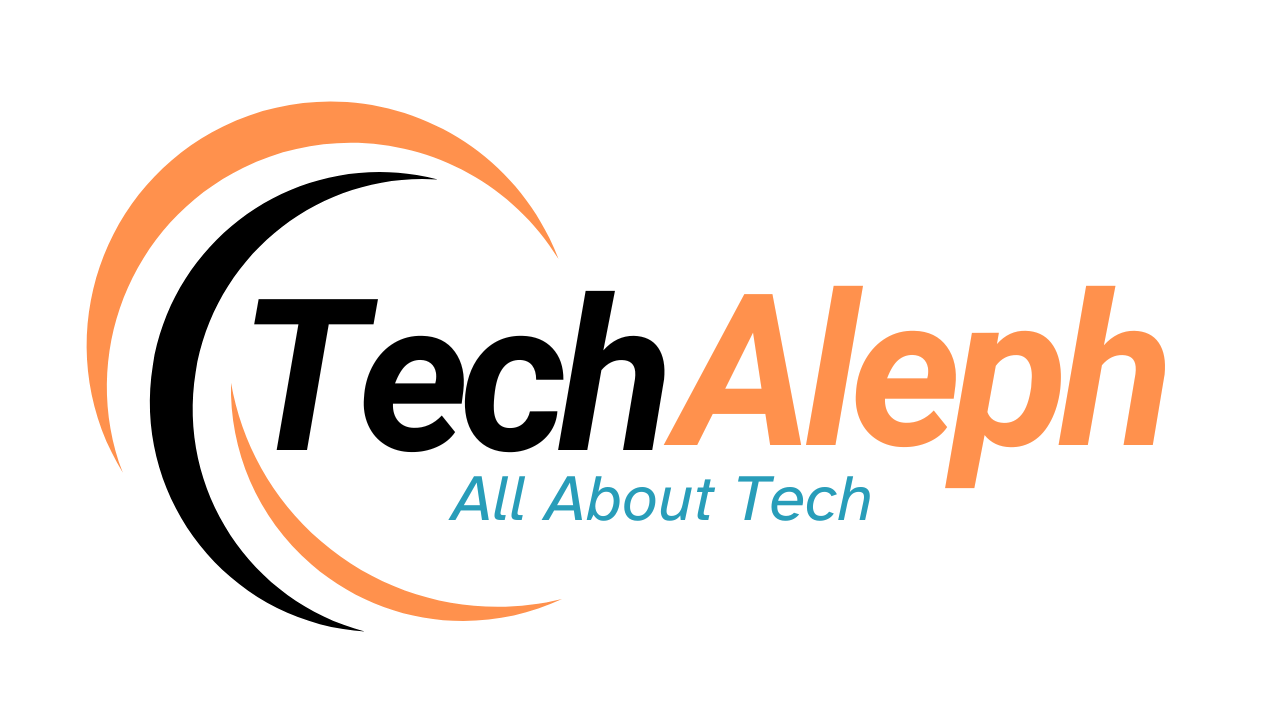
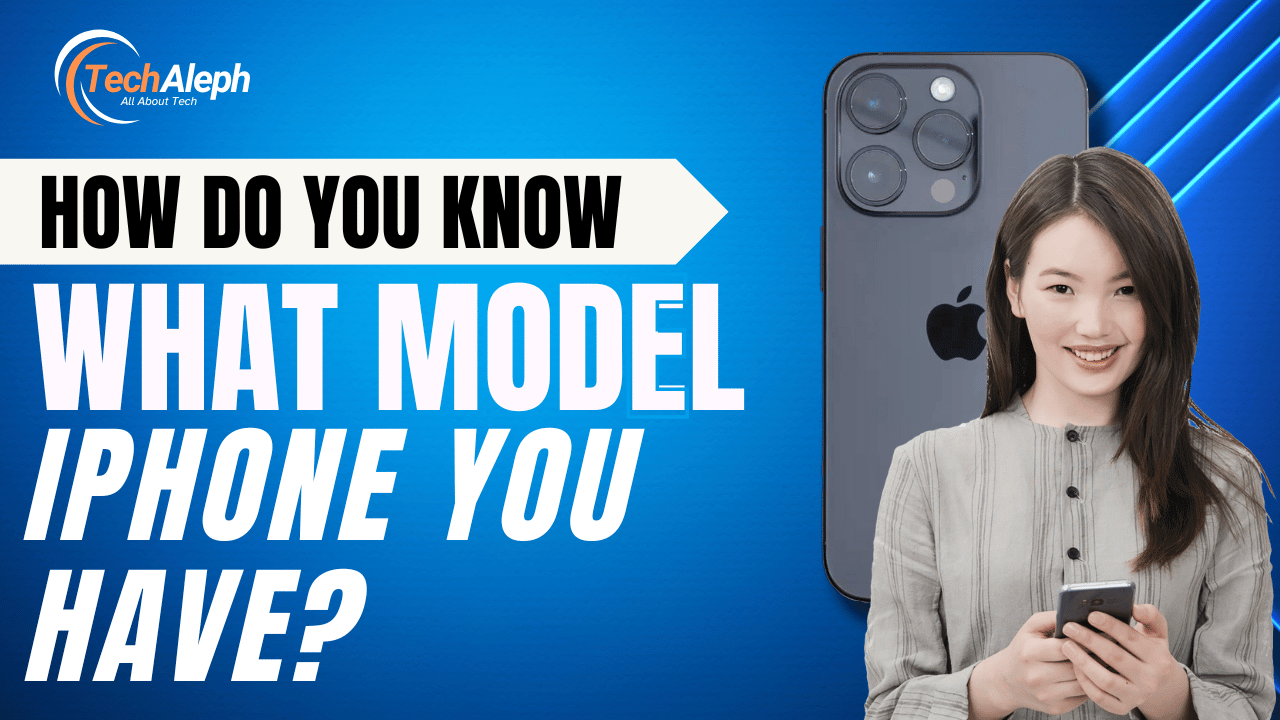
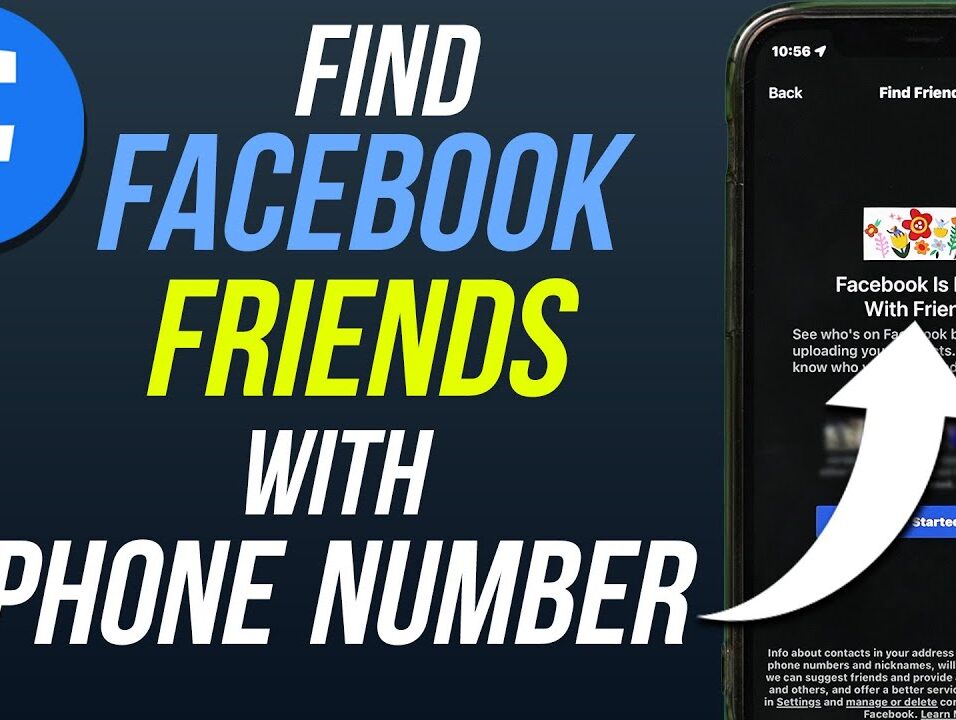
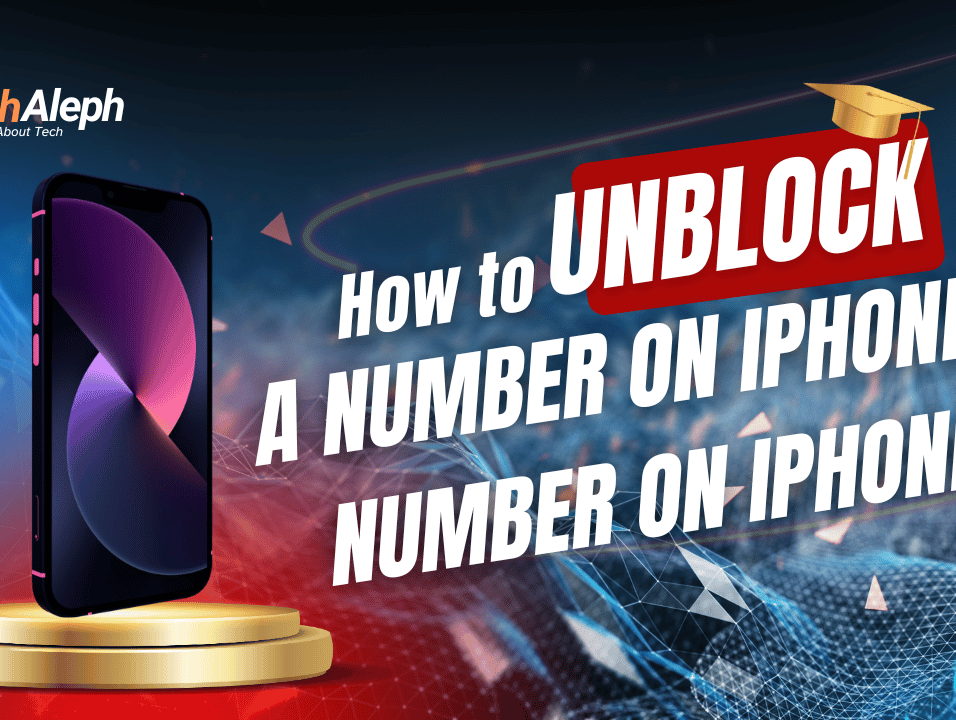
Leave feedback about this