How to Unblock a Number on iPhone: A Complete 2025 Guide
In an era when digital communication dominates our personal and professional lives, having control over who can contact you is essential. The iPhone offers a robust set of tools to manage these connections, including the ability to block unwanted calls and messages. But what if you want to reverse that decision? Whether it was a mistake, a change of heart, or a temporary issue, learning how to unblock a number on an iPhone can be just as important.
This in-depth guide will walk you through everything you need to know about unblocking numbers on your iPhone in 2025. From step-by-step instructions to understanding the nuances of blocked contacts, you’ll gain full command of this important feature.
Why Do People Block and Unblock Numbers?
Blocking someone is often a response to spam, harassment, or simply the need for personal space. According to a 2024 Pew Research Center survey, nearly 48% of smartphone users have blocked at least one number for reasons ranging from privacy concerns to aggressive telemarketing.
However, circumstances evolve. You may want to unblock someone because:
- You accidentally blocked a friend or family member.
- A personal conflict has been resolved.
- You’re waiting on an important update from a previously blocked contact.
Understanding how to unblock phone numbers ensures that you retain control over your phone’s communication settings without closing the door on reconciliation or important conversations.
How to Unblock a Number on iPhone
Follow this streamlined method to unblock any number on your iPhone, compatible with all modern iOS versions:
Step 1: Launch the Settings App
From your Home Screen, tap the Settings icon to begin.
Step 2: Navigate to Phone Settings
Scroll down and select Phone from the list of options.
Step 3: Access the Blocked Contacts List
Tap Blocked Contacts (or in some iOS versions, Call Blocking & Identification).
Step 4: Locate the Number to Unblock
Here, you’ll see a complete list of numbers and contacts you’ve blocked. Scroll until you find the number you want to remove.
Step 5: Swipe and Unblock
Swipe left on the number, then tap Unblock. That contact can now call, text, or FaceTime you again without restrictions.
Other Ways to Unblock Someone on iPhone
While the Settings app is the primary method, there are other pathways to unblock someone on iPhone depending on where the block was initiated.
Unblock Through the Messages App
- Open the Messages app.
- Tap on the conversation thread with the blocked number.
- Select the contact name or number at the top.
- Tap Info (i) and choose Unblock this Caller.
Unblock via the Contacts App
- Launch the Contacts app.
- Find the contact you want to unblock.
- Scroll to the bottom of their info page.
- Tap Unblock this Caller.
Unblock via FaceTime
- Open the FaceTime app.
- Locate the blocked contact in your call history.
- Tap the “i” next to their name.
- Scroll and select Unblock this Caller.
These alternative methods offer a faster solution when you know exactly who you want to unblock.
How to Find Blocked Numbers on iPhone
If you’re unsure whether someone is blocked or simply not reaching you, here’s how to find blocked numbers on iPhone:
- Settings > Phone > Blocked Contacts
- Settings > Messages > Blocked Contacts
- Settings > FaceTime > Blocked Contacts
Each of these paths leads to a shared list of blocked numbers, meaning that unblocking in one place applies across all communication apps.
How to Know if Someone Blocked You on iPhone
There’s no official notification from Apple, but some telltale signs can suggest if you’ve been blocked:
- Calls go straight to voicemail with no ringing.
- iMessages show as “Sent” but never “Delivered.”
- FaceTime calls either fail immediately or ring once and stop.
While these signs can be misleading (e.g., the person may have turned off their phone or enabled Do Not Disturb), they are helpful indicators when considered together.
Troubleshooting Tips
Can’t Locate the Number?
Double-check all three blocked lists: Phone, Messages, and FaceTime. If the number isn’t saved as a contact, you might have blocked it directly after a call or text.
Still Not Receiving Calls?
If a number still can’t reach you after unblocking:
- Turn off Do Not Disturb or Focus Modes.
- Restart your iPhone.
- Ask the caller to retry; some networks delay unblocking.
Mistakenly Unblocked Someone?
No problem. Return to the Blocked Contacts list and re-add them.
Why It’s Smart to Review Your Block List Periodically
Over time, your block list can grow without you realizing it. Some users find themselves missing important calls or messages simply because they blocked a number long ago. Reviewing this list periodically ensures your phone is working the way you intend it to.
Blocking is a powerful tool, especially with spam and robocalls on the rise. In 2024 alone, Americans received over 50 billion robocalls according to data from YouMail. Still, unblocking when necessary helps restore lines of communication that matter.
Final Thoughts
Mastering how to unblock a number on iPhone empowers you to manage your digital relationships responsibly. Whether you’re resolving a misunderstanding or simply correcting an accidental block, the process is straightforward—and knowing how to do it keeps you in control.
Apple’s interface makes it easy to block and unblock numbers with just a few taps. As life circumstances shift, your communication settings should adapt with them.
Stay aware, stay secure, and take command of your iPhone’s contact management features today.
Frequently Asked Questions
Navigate to Settings > Phone > Blocked Contacts, swipe left on the number, and tap Unblock.
Go to the Contacts app, select the individual, scroll down, and tap Unblock this Caller.
Visit Settings > Phone > Blocked Contacts to view all blocked entries. From there, you can manage each contact.
Yes, but the voicemail goes to a separate folder labeled Blocked Messages, and you won’t receive a notification.
No. Once a number is blocked, it won’t show up in your Recents or missed call history.

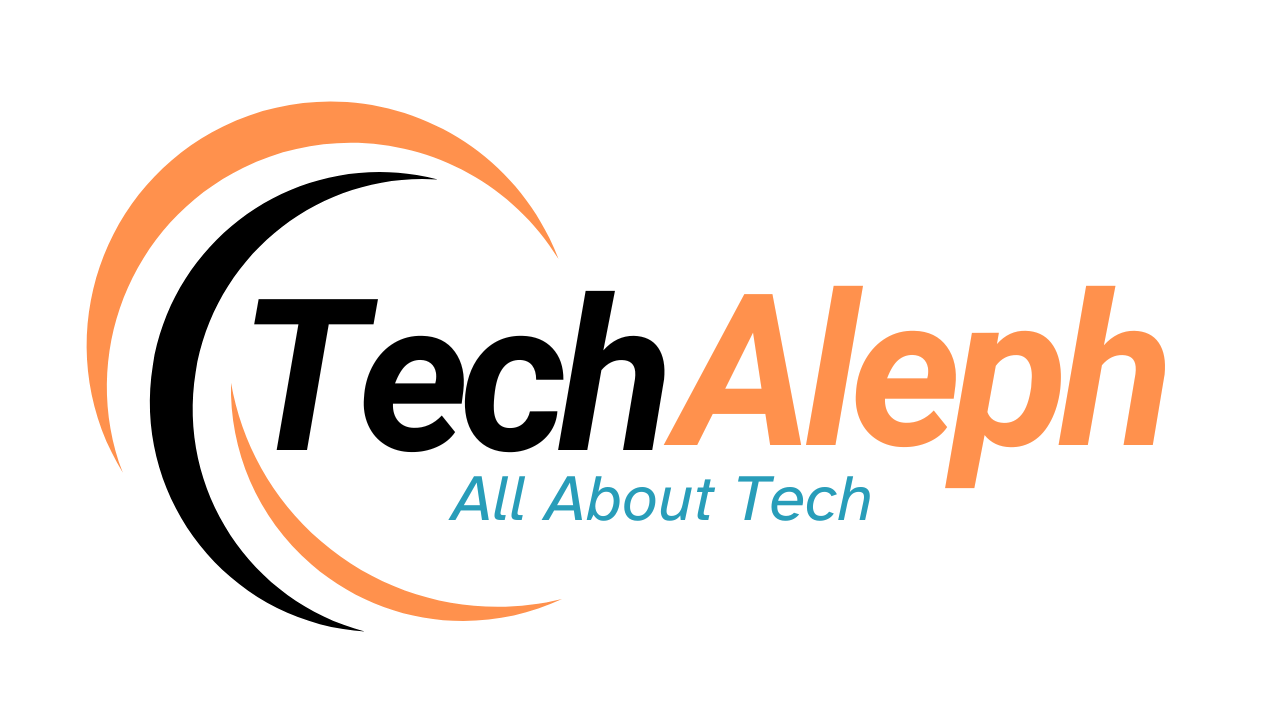

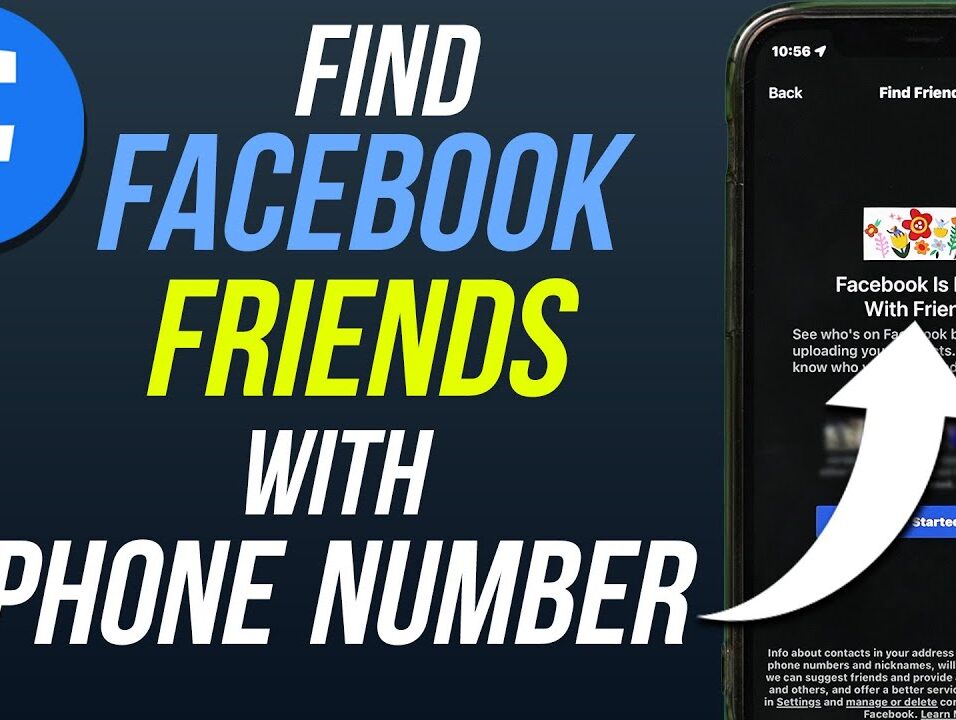
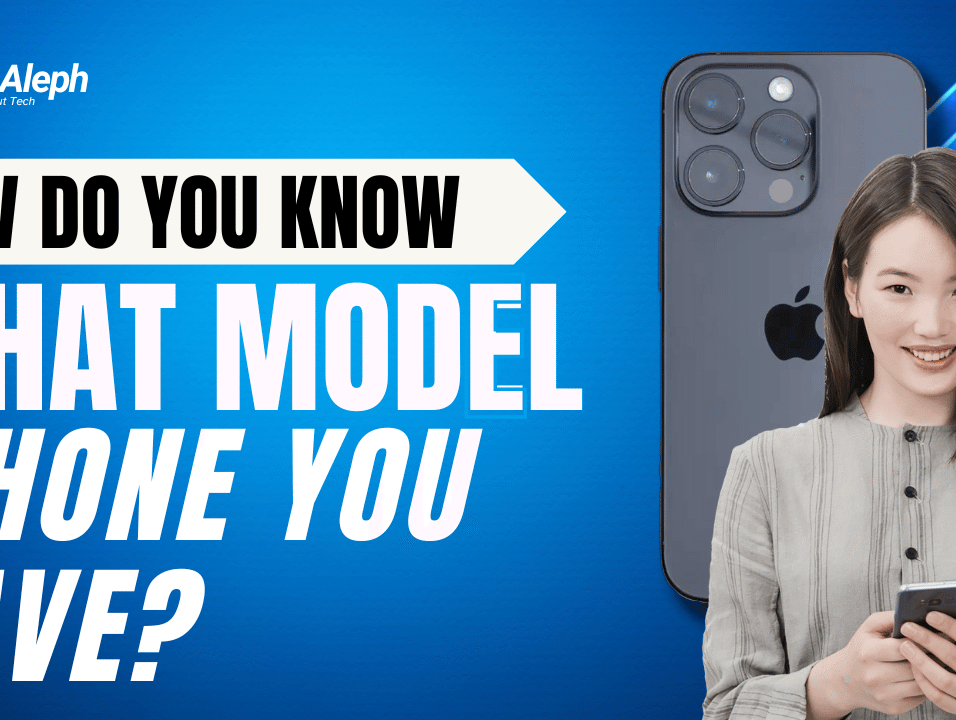
Leave feedback about this